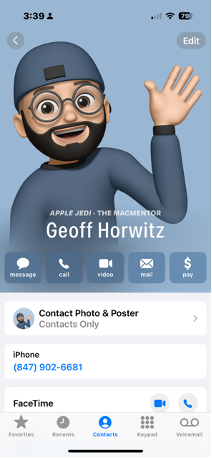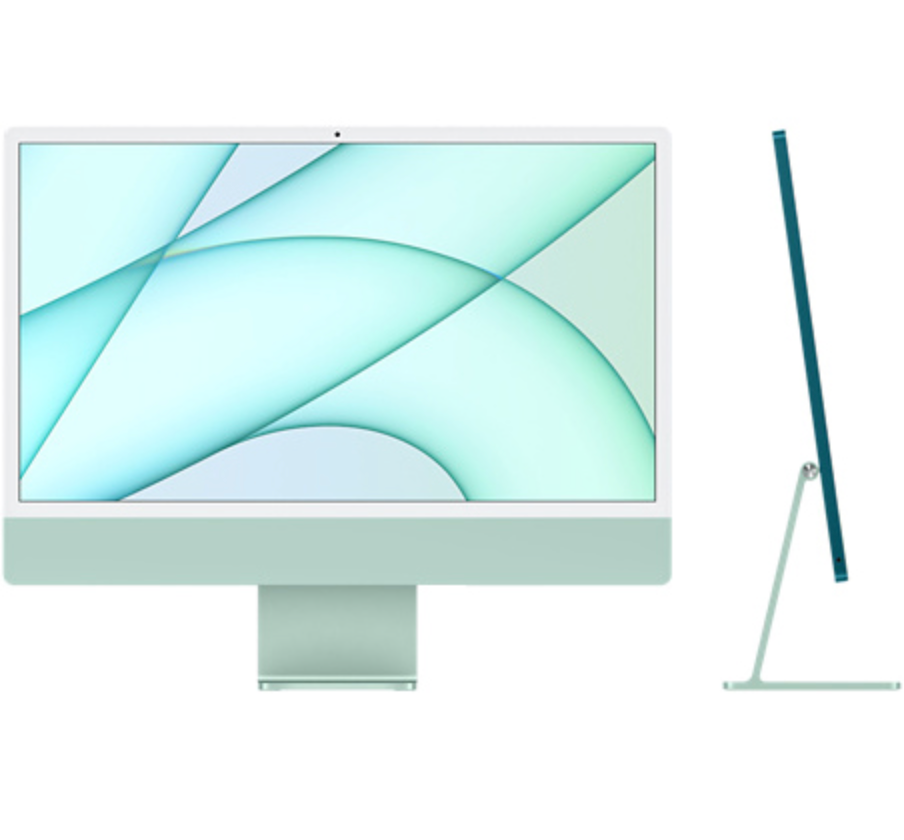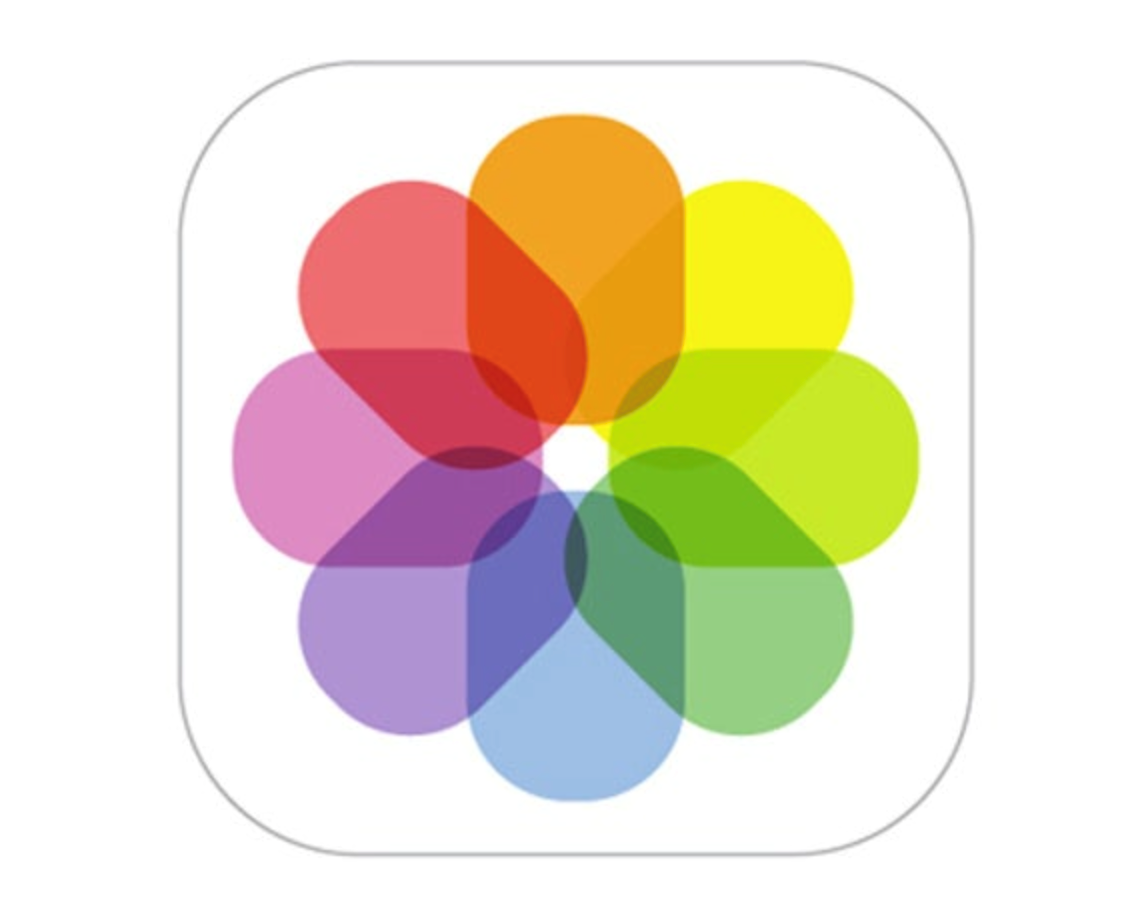The MacMentor News &Tips

Welcome to The MacMentor’s guide on iPhone battery optimization! Below I lay out 11 ways to help with your iPhone battery life. However, with all the power and features packed into our iPhones, battery life remains crucial for us. Fortunately, I’ve got your back, and I’m here to provide some tips and tricks you can use to make your iPhone's battery last longer and keep it running more efficiently throughout the day. 1. Understanding iPhone Battery Basics: Before I make a dive into optimization techniques, let me help you get familiar with some essential battery basics. iPhones use lithium-ion batteries, which are rechargeable but have a limited lifespan. Understanding battery health and capacity will help you make better, smarter decisions to prolong your iPhones battery life. 2. Check Battery Health: To check your iPhone's battery health, go to Settings > Battery > Battery Health. In this setting, you’ll find helpful information about your battery's capacity and performance. If the capacity is significantly degraded, you may want to replace the battery either at Apple, or through an Apple authorized service provider. 3. Update Your iPhone: I know I harp on this, but keeping your iPhone's software up to date is crucial for battery optimization. Apple frequently releases updates that include bug fixes and performance enhancements, which can positively impact battery life. 4. Optimize Screen Brightness and Timeout: Next, lowering your screen brightness and reducing the auto-lock time will significantly impact battery usage. Use adaptive brightness or adjust it manually to a comfortable level. Please make sure you set your auto-lock timeout to the shortest duration you find convenient. 5. Manage Background App Refresh: There simply is no reason to have any apps Background App refresh setting to on or enabled. Go to Settings > General > Background App Refresh and select "Off" on each app to conserve battery life. Then turn the main Background App Refresh setting to off so any new apps that you add will be set to “Off” automatically. 6. Control Location Services: Location-based services can and will drain your battery quickly. It’s up to you to decide which apps genuinely need access to your location, and disable it for others through Settings > Privacy > Location Services. I suggest you go over each app and have them set to “While Using” at most. 7. Choose Wi-Fi Over Cellular Data: Whenever possible, using Wi-Fi instead of cellular data will save significant battery life. Your phone consumes more power to maintain a stable cellular connection. 8. Disable Push Email: The Push email feature, fetches new emails as soon as they arrive, but it’s a battery hog. Instead, set your email to fetch manually or at intervals that better suit your needs. 9. Turn off Unused Connectivity Features: When you are not using settings like Bluetooth, Wi-Fi, or Personal Hotspot, make sure to turn these features off. Each of these features continuously search for connections and consume unnecessary power. 10. Enable Low Power Mode: A great way to save life when your battery is running low, activate Low Power Mode through Settings or the Control Center. This will limit background processes and visual effects, extending battery life when you need it most. 11. Disable Unnecessary Notifications: I don’t know about you but I find most notifications annoying. By Reducing the number of notifications you will have a noticeable impact on battery life. Customize your notification settings for each app through Settings > Notifications. Finally, I hope you you implement some or all of these battery optimization techniques, as it will help your iPhone retain a charge for longer periods, thus reducing the need for frequent charging and extending the overall lifespan of your iPhones battery, and who doesn’t want that? Remember to always keep an eye on your battery health, stay up to date with iOS updates, and don’t forget that small adjustments to your daily habits can make a big difference in preserving your iPhone's battery life. Happy optimizing! If you have questions, please reach out, we are ALWAYS happy to help 😎
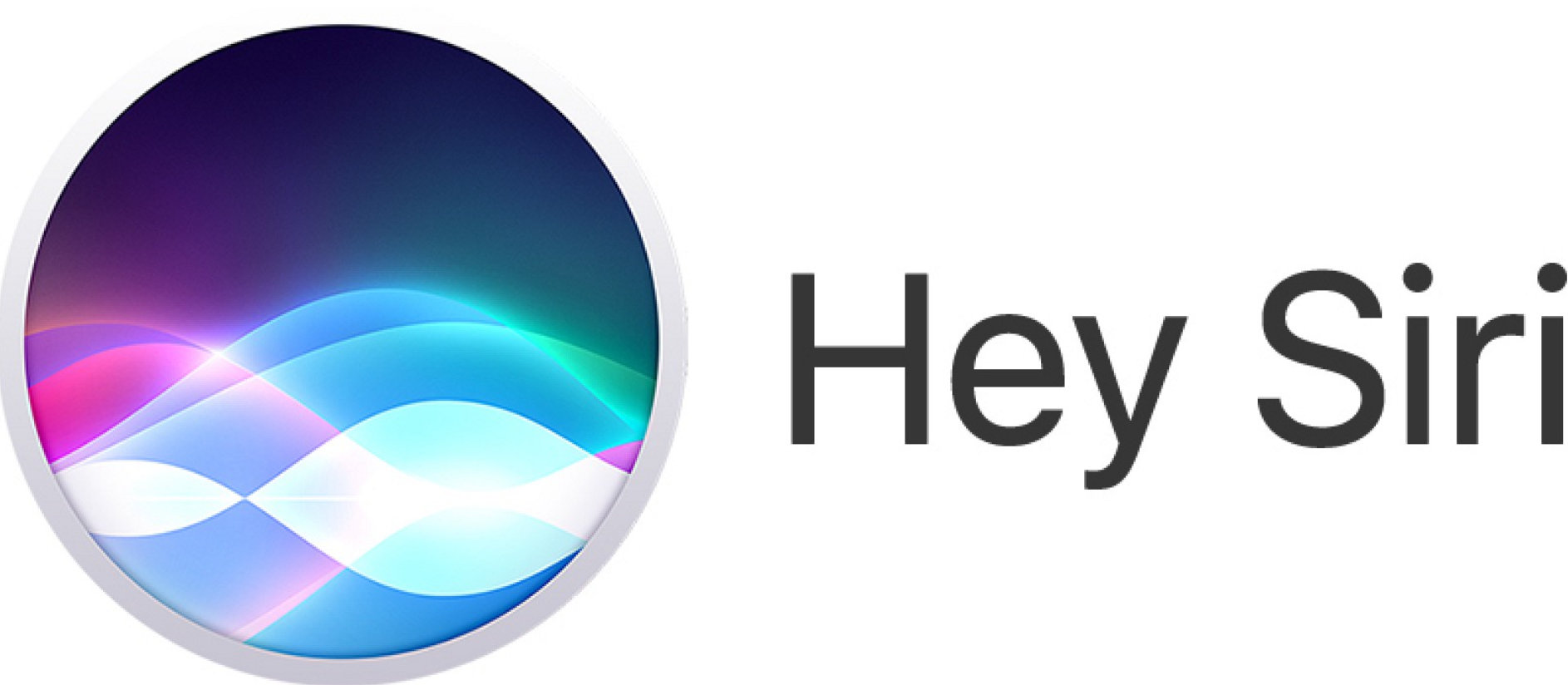
This blog is aimed at helping those of you who already use Siri to make your life easier. Also for those of you who don’t, this blog will hopefully have you re-thinking why you are not using Siri. I hope you enjoy these ten great Siri hacks. Reminders and Alarms: Siri can help you set reminders and alarms quickly. Just say "Hey Siri, set a reminder for [task] at [time]" or "Hey Siri, set an alarm for [time]" to create reminders and alarms without manually going through the Clock or Reminders app. Launching Apps: Instead of manually searching for and opening an app, you can ask Siri to launch it for you. Just say "Hey Siri, open [app name]" and Siri will open the requested app. Sending Messages and Making Calls: Siri can send messages or make calls for you. Use commands like "Hey Siri, send a message to [contact] saying [message]" or "Hey Siri, call [contact]" to perform these tasks hands-free. Navigation: Siri can provide directions and help you navigate. Ask Siri questions like "Hey Siri, how do I get to [destination]?" or "Hey Siri, what's the traffic like?" to receive real-time navigation instructions and traffic updates. Social Media: Siri can post to social media platforms like Facebook and Twitter on your behalf. Use commands such as "Hey Siri, post to Facebook" or "Hey Siri, tweet [message]" to update your social media accounts using Siri. Math and Calculations: Siri is a handy calculator. Ask Siri to solve math problems, calculate tips, or convert units. For example, say "Hey Siri, what is 25% of 80?" or "Hey Siri, convert 5 miles to kilometers." Language Translation: Siri can help with translations. Ask Siri to translate phrases or sentences into different languages. For example, say "Hey Siri, translate 'hello' to French" or "Hey Siri, how do you say 'thank you' in Spanish?" Sports Updates: This is one of my favorites! Stay updated on your favorite sports teams by asking Siri for scores, game schedules, and player information. Just say "Hey Siri, what was the score of the last [team name] game?" or "Hey Siri, when is the next [team name] game?" Entertainment: Siri can provide recommendations for movies, TV shows, and even jokes. Ask Siri questions like "Hey Siri, what are some good movies to watch?" or "Hey Siri, tell me a joke" to get some entertainment suggestions. General Knowledge: Siri is a wealth of information. Ask Siri questions about various topics, such as history, science, or trivia. Just say "Hey Siri, who is the current President?" or "Hey Siri, tell me an interesting fact." If you have Siri set up, to activate Siri, simply say "Hey Siri" followed by a command. If you have yet to set up “Hey Siri”, open the Settings App, tap Siri and Search, enable Listen for “Hey Siri”, follow the prompts to set it up and you’ll be good to go! Then you’ll be ready to have fun with Siri.
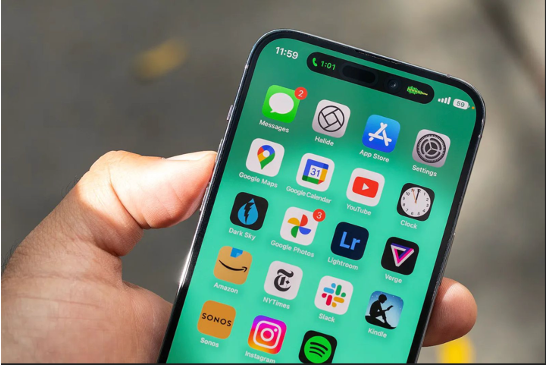
One of the most frequent questions I get asked is, do I need to download an Anti-Virus app for my iPhone? If so which one and why? The answer 99.9 percent of the time is no, you do not need an anti-virus app for your iPhone or iPad. The .1 percentage of the time you would need it is if you decided to “jail break” your iPhone, meaning, download a third party’s version of iOS. Apple has designed iOS with security first and foremost in importance. Many companies do offer “security” apps for your iPhone/iPad, these apps do NOT help with viruses.

Passwords are the bane of our online existence. We struggle with creating passwords, storing them and updating them.😱 It is suggested to create unique passwords for each system we login to, then our information gets hacked and sold and we need to change passwords for one or more systems.😱😱 For everyone who has ever logged into a website or app and forgotten the password, then had to jump through hoops to reset it, then had to enter it in the unprotected spreadsheet (or what ever insecure location you store your passwords), get excited, because pretty soon, passwords will be a thing of the past, thanks to Passkeys. Passkeys are new to consumers and will enable a fully password-less experience! Passwords are typically not secure, prone to very frustrating security policies (character length, special characters etc.) and vulnerable to phishing attacks. Passkeys are the standards-based solution to the password problem that is rolling out to modern browsers, phones and tablets. Passkeys can reduce the risks of your account being compromised because it removes passwords. The way they work is thru multi-factor authentication; those factors include, Something you know: The passkey to your iPhone/iPad. Something you have: an authenticator embedded in your iPhone/iPad. Something you are: Your fingerprint or your face. Passkeys are not reused across sites like passwords can be (and all to often are!), so the risk of stolen credentials affecting other accounts is far less. In the Apple world Passkeys rely on iCloud Keychain (your iPhone/iPad must be at iOS 16, and your Mac must be at macOS Ventura) which in turn requires two-factor authentication for further protection. Passkeys will sync across all of a user's devices through iCloud Keychain, which is end-to-end encrypted with its own cryptographic keys. Passkey synchronization across accounts provides redundancy in case an Apple device is lost, but should all of a person's Apple devices become lost and the passkeys along with them, Apple has implemented an iCloud Keychain escrow function to recover passkey information. There is a multi-step authentication process to go through to recover an iCloud Keychain with passkeys, or users can set up an account recovery contact. Passkeys, when put to use, will be as simple as using Touch ID or Face ID to create a passkey to go along with a login. Apple is currently working with members of the FIDO Alliance (FIDO is short for Fast IDentity On Line), including Google and Microsoft, to ensure that passkeys can also be used with non-Apple devices and across platforms. On non-Apple devices, Passkeys will work through QR codes that will authenticate using the iPhone, but it will require support from other companies, so it's a standard that needs to be adopted across the tech world. Apple says that transitioning away from passwords is going to take some time, but it is working with developers to create a password less future.